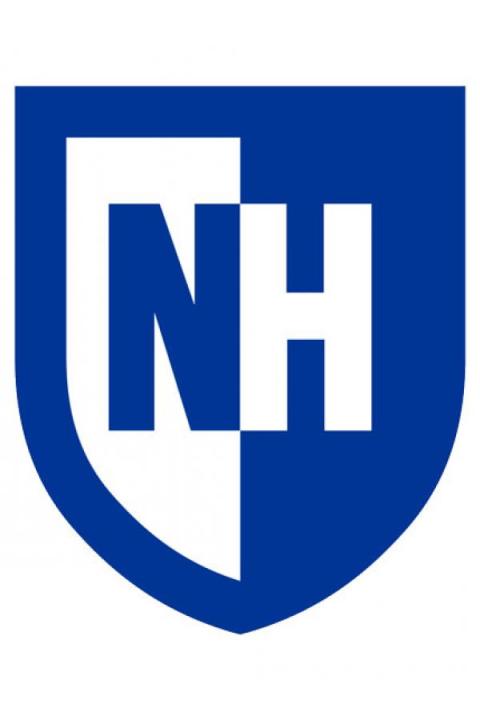Paul College IT provides technical assistance for faculty, staff, lecturers, adjuncts and graduate teaching assistants in Paul College. We are responsible for providing hardware and software support, troubleshooting errors, facilitating repairs, installation support, budgeting and technical consulting on projects. Our staff strives for efficiency, delivering quick responses to support requests while also providing hands on training to further educate our end users on the latest technology trends and practices.
Hours: By appointment
Location: Paul College, Room 163
Phone: (603) 862-4689
Email: PaulCollege.IT@unh.edu
Table of Contents
Classroom and Conference Room Technology
Zoom Video Conferencing
Computers
Printers
Staff
Classroom and Conference Room Technology
Classroom and Conference Room Technology is supported by Teaching & Learning Technologies. If you are having trouble with the technology in a classroom or meeting room, please call: (603) 862-2467. More information on Paul College rooms is available at Technology Enhanced Classrooms.
Zoom Video Conferencing
Zoom is the supported audio/video conferencing system for UNH. Zoom can host meetings with UNH and non-UNH people and does not require participants to create an account. Zoom is also used for hosting audio-only conference calls. Rather than using analog conference/speakerphones to manage meetings, Zoom is able to host online meetings where participants have the option to dial in via phone number.
It is highly recommended that all users view these training videos to learn the basics of Zoom.
To schedule a Zoom meeting:
1. Go to http://zoom.unh.edu. Sign in with the link in the upper-right corner.
2. Click Meetings on the left sidebar, then click Schedule a New Meeting. Set the name and date/time of the meeting.
3. Configure other settings as desired.
4. Click Save.
5. Copy the Join URL and send it to meeting attendees. If you wish to allow attendees to join by telephone, click Copy the invitation, copy the telephone section, and send this information to meeting attendees.
Computers
Paul College provides a computer to each tenure-track/lecturer faculty or staff member at the beginning of his/her appointment. Computers are replaced on a four-year replacement cycle. For more information, see the Paul College Technology Replacement Policy.
All new computers are being deployed with the latest Windows 10 operating system and Microsoft Office 365 along with a preselected collection of software to ensure users have access to all necessary tools needed for everyday work.
Loaner laptops and other peripherals are available to be checked out from the IT office by any member of the Paul College community. These loaners are meant to be used by those who do not have access to a laptop or are currently having their primary computer repaired. Loaners may be checked out for a maximum of three days unless special permission has been granted by Paul College IT. For early morning events, it is recommended that equipment be out the day before.
Printers
Printers are automatically deployed and installed on all UNH-issued Windows computers connected to the UNH network. If you encounter any issues or have trouble finding a specific printer, please contact Paul College IT for assistance.
To install the printers on a personal Windows computer
To install the printers on an Apple computer
Room 260Q – Xerox D95
Printer Name: PaulCollege_XD95_260q
Features: Fast black and white printing and copying, color scanning and stapling.
Room 260Q – Xerox C8035
Printer Name: PaulCollege_XWC8035_260q
Features: Color printing, copying, scanning, and stapling.
Room 370S– Xerox C70
Printer Name: PaulCollege_XWCC70_370s
Features: Fast color printing, copying, scanning and stapling.
Room 370S– Xerox 7835
Printer Name: PaulCollege_XWC7835_370s_2
Features: Color printing, copying, scanning, and stapling.